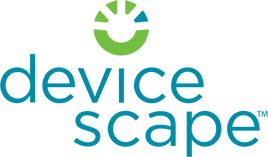One of the questions we’re asked most frequently in our forums is how to use Devicescape with Truphone on a Nokia S60 device like the N95.
One of the questions we’re asked most frequently in our forums is how to use Devicescape with Truphone on a Nokia S60 device like the N95.
There are a couple of ways you can use Truphone with Devicescape on the N95, which you choose is really down to your personal preference:
1. Using the TruWizard, you can set up Devicescape to be one of your automatic connection networks, and prioritise it above or below any other networks as you want. This allows you to use Wi-Fi when you’re in range of a network that you can connect to, even a hotspot one, but fall back on your 3G network when you don’t have Wi-Fi coverage.
2. Or, if you live in an area without 3G coverage like I do, you can ignore the TruWizard completely and just use the Nokia’s built in VoIP tools for connecting via Wi-Fi whenever it is available, using Devicescape to aggregate all your Wi-Fi networks into a single Wi-Fi IAP. The Truphone installation process will set up a standard Nokia VoIP connection (a combination of SIP settings and Internet telephony settings). Once installed, the standard Nokia VoIP tools can be used to connect and disconnect the TruVoip service instead of the TruWizard application.
In both cases, if you spend much of the day within range of Wi-Fi, you’ll probably want to disable the automatic connection to save on battery life – with Truphone connected over Wi-Fi, my N95-1 lasted around 2 hours which is much too short to be practical! My personal preference is to use the Nokia VoIP application to connect to Truphone when I need to make a VoIP call. Remember to disconnect the service again when you hang up, otherwise you’ll drain the battery again.
If you experience problems with the installation (the first time I tried, I had problems with sending the SMS message for registration), contact Truphone support and they can send you a small application to inject the correct settings directly on your phone.
If you have problems with turning off the automatic connection, try making the change in the TruWizard application (move the ‘— auto-connect ^ —‘ marker line to the top of the list of saved networks), then reboot and check the registration option on the SIP settings (Tools -> Settings -> Connection -> SIP settings -> Truphone); it should say ‘When needed’ if you are configured for manual connections.