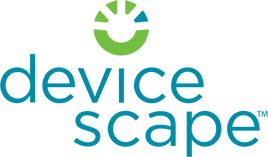Posted on July 16, 2010
Our iPhone/iPod touch/iPad users and 5th Edition Nokia users got to see a new feature in their apps this week: Venue Information. I thought I’d take a little time to explain what we’ve added, and why it matters. And don’t worry if you use us on an Android device, or access our map via our web page, the same features will be coming to those places too soon. What Is It? For now, we’re collecting only some basic information about each venue: Its name Its type (via a set of tags) A rating (1-5 stars) Obviously, we have a geocode as well. At the moment, you will see an address, but that is always generated today by reverse geocoding the coordinates. Over time, we hope to be able to collect addresses too and pin locations down based on that data. How Do I See This Information? You will notice in the map callouts, as well as for some rows in the history screen, that a new icon has appeared to the right of the information. Tap that and you will be taken to the venue information for that venue, if we have any. If we don’t have any, then…
Posted on September 14, 2009
We’re happy to announce that Easy Wi-Fi works fine in the latest 3.1 firmware for the iPhone and iPod touch. Yay! Thanks to our friends at Apple for helping accommodate us. Having got that out the way, there are a couple of things you might need to know. First of all, Apple’s special support only applies to the original Easy Wi-Fi multi-network application (the one with the white icon). If you’re using any of the other Easy Wi-Fi apps, like the AT&T or T-Mobile version, you’ll need to install the original version too. It’s free in the AppStore. You don’t need to use it: just the act of installing it has the effect of telling the iPhone OS not to do “smart” stuff with your Wi-Fi connection in hotspots. Finally, if you’re one of the many iPod touch users who never upgraded from 2.x firmware, ignore all of this. You’re fine. The issue only occurs with iPhone OS 3.0, and if you upgrade you’ll be jumping past that version from now on. We’re relieved to be back working better on the iPhone and iPod, although it’s clear that Apple hotspot support is still a work in progress. They did a…
Posted on March 23, 2009
For those who hadn’t already found it, Serengeti is a free app from Devicescape that includes the Easy Wi-Fi functionality and streamlines access to the web while in a hotspot that needs a web based login. How does it work? Serengeti is a very simple front end to Safari. On the cellular network, or your home Wi-Fi, it runs a quick check that you can connect to the internet, and then launches Safari with your selected home page (a side benefit is that you can now define a home page too). The magic comes if you are on a hotspot network, like the AT&T one in Starbucks. When Serengeti encounters a hotspot network like that, it will use Devicescape’s Easy Wi-Fi technology to log you in before it launches Safari. What do I need to use it? You need two things to use Serengeti: A free Devicescape Easy Wi-Fi account, which you can sign up for on the web, or directly from the app’s setup screen; Access to the hotspots you plan to use. Devicescape can handle logging you at lots of commercial networks if you have an account that works for them (e.g. your AT&T iPhone number, which can…
Posted on October 30, 2008
Yesterday AT&T finally announced the free Wi-Fi access for their iPhone customers in the US. That opens up the Wi-Fi networks in Starbucks, McDonald’s and many other places to iPhone users, giving them high speed access from their phones while they sip coffee or enjoy a their lunch. Using Wi-Fi is much better than EDGE (as those of us with first generation iPhones, or who live in areas that don’t yet have 3G coverage can confirm), but it is also usually faster and more reliable than the 3G network as long as you have a strong signal. Unfortunately, the official AT&T way to get this free access involves jumping through hoops each time you want to connect in a new location. Assuming you have the attwifi SSID already in your preferred networks list (i.e. you’ve connected to it once before, and not told the iPhone to forget the network), then you will need to do this: Fire up mobile Safari and load a page so that you get the special iPhone captive portal page. Enter your 10-digit mobile number and check the box to agree to the Acceptable Use Policy. Tap ‘continue’. Wait for a (free) text message from AT&T…
Posted on June 11, 2008
One of the questions we’re asked most frequently in our forums is how to use Devicescape with Truphone on a Nokia S60 device like the N95. There are a couple of ways you can use Truphone with Devicescape on the N95, which you choose is really down to your personal preference: 1. Using the TruWizard, you can set up Devicescape to be one of your automatic connection networks, and prioritise it above or below any other networks as you want. This allows you to use Wi-Fi when you’re in range of a network that you can connect to, even a hotspot one, but fall back on your 3G network when you don’t have Wi-Fi coverage. 2. Or, if you live in an area without 3G coverage like I do, you can ignore the TruWizard completely and just use the Nokia’s built in VoIP tools for connecting via Wi-Fi whenever it is available, using Devicescape to aggregate all your Wi-Fi networks into a single Wi-Fi IAP. The Truphone installation process will set up a standard Nokia VoIP connection (a combination of SIP settings and Internet telephony settings). Once installed, the standard Nokia VoIP tools can be used to connect and disconnect…
Posted on June 3, 2008
For those who have registered their Starbucks card and signed up for the 2 hours of free access and got your AT&T username, here’s how you can get your Devicescape account set up to use it automatically: From the My Wi-Fi page, choose AT&T Wi-Fi as the account type to add. Enter your new AT&T Wi-Fi user name with @attwifi.com added after it (so, for example, mine would be devicescape_john@attwifi.com the user name AT&T had assigned me was devicescape_john). Enter the password for your Starbucks account. Check the roaming box, and add the account. And that’s it. You should be able to log in automatically next time you visit a Starbucks location. Note: if you have another account type that works on the AT&T Wi-Fi network, such as Boingo Mobile or an AT&T DSL account, you will be better off using that and not adding a Starbucks AT&T Wi-Fi account since you are limited to just a single two-hour session each day with the Starbucks account (and remember you need to use the Starbucks card at least once every 30 days for it to stay active).